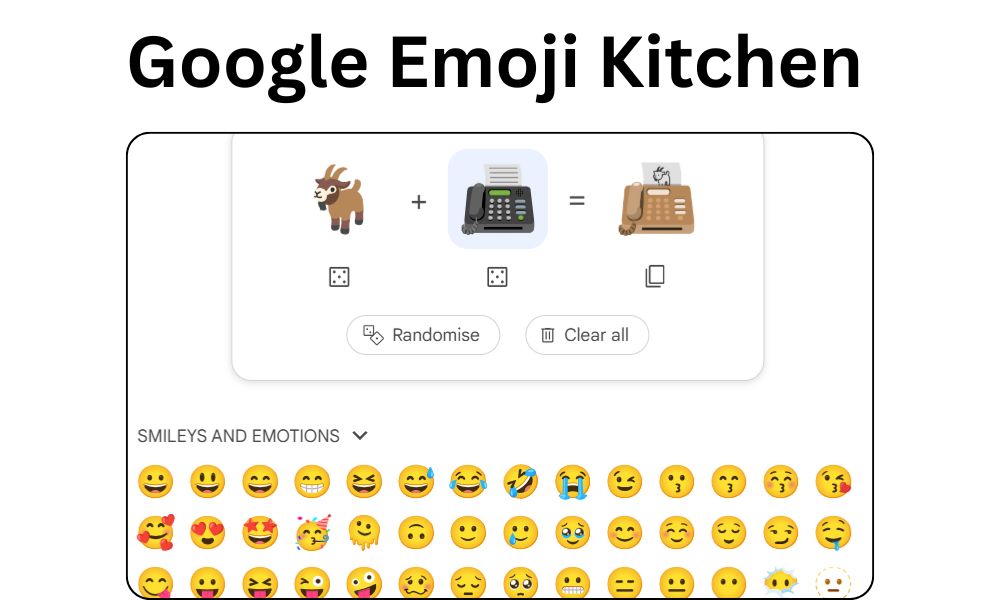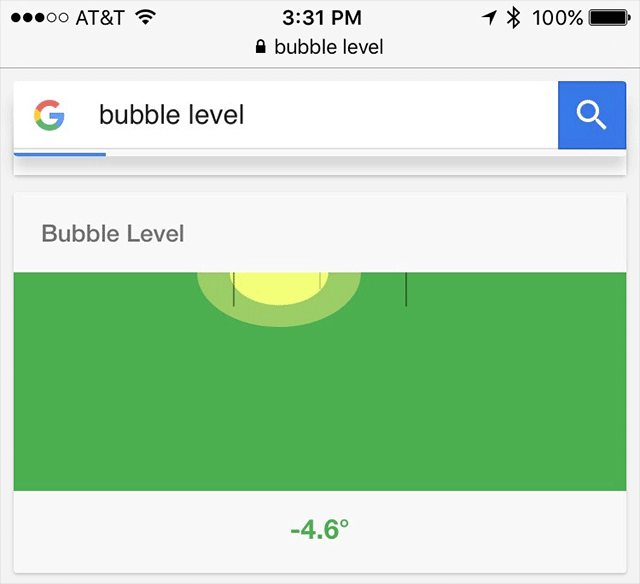If you’re someone who loves adding personality to your messages, Google Emoji Kitchen is a feature you need to explore. This creative tool lets you blend different emojis to make unique stickers, giving your digital conversations a fresh and playful twist. Whether you want to send a smiling ghost or a pizza with heart eyes, Emoji Kitchen makes it possible to express yourself in ways that standard emojis just can’t match.
What is Google Emoji Kitchen?
Google Emoji Kitchen is an innovative feature that allows you to combine two or more emojis and generate custom stickers. Originally launched for Gboard on Android, it’s now available on Google Search, making it accessible from almost any device, including iPhones and computers. The tool takes your selected emojis and creates mashups—sometimes funny, sometimes adorable, and always unique. With thousands of possible combinations, you’ll find endless ways to show exactly how you feel.
What makes Emoji Kitchen stand out is its ability to turn ordinary emojis into vibrant, sometimes animated stickers. These creations can be copied and shared on messaging apps and social media, adding a personalized touch to every conversation.
Key Features of Google Emoji Kitchen
-
Emoji Mashups: Mix two emojis to create a new, custom sticker. Some combinations are straightforward, while others are delightfully unexpected.
-
Animated Stickers: Many Emoji Kitchen stickers are animated, making your messages more lively and engaging.
-
Vast Combinations: With over 100,000 possible pairings, you’ll never run out of new ways to express yourself.
-
Hidden Blob Designs: Use the Magic Wand or Sparkles emoji to unlock special blob-inspired stickers, a nod to Google’s classic blob emoji.
-
History and Browsing: Easily revisit your favorite creations and explore new combinations as Google updates the sticker library.
How to Access Google Emoji Kitchen
Using Gboard on Android
To use Emoji Kitchen on Android, set Gboard as your default keyboard:
-
Open any messaging app and tap the emoji icon on Gboard.
-
Select your first emoji, then tap a second emoji to see suggested mashups at the top of your keyboard.
-
Browse through the options and tap your favorite to send it as a sticker.
Not every emoji is supported, and some combinations are more creative than others. For extra fun, try the Magic Wand emoji to discover hidden blob stickers.
Using Google Search on Any Device
You can also use Emoji Kitchen through your web browser, making it available on iPhone, Windows, Mac, and more:
-
Open Google Search and type “Emoji Kitchen.”
-
Click the “Get cooking” button.
-
Pick your first emoji, then select a second to see your mashup.
-
Copy the sticker and paste it into your favorite messaging or social app.
The web version is a bit simpler than Gboard, with fewer emojis and stickers saved as .png files. On iPhone, you can use these stickers in iMessage with a transparent background.
Third-Party and Web-Based Emoji Kitchen Tools
Some unofficial sites offer Emoji Kitchen experiences, sometimes with extra features. However, the official Google Search or Gboard versions provide the best compatibility and the latest updates.
Best Practices and Creative Ideas
-
Experiment with Different Combos: Don’t just stick to faces—mix animals, food, and objects for fun results. Try a watermelon panda or a pizza with heart eyes for something unique.
-
Unlock Hidden Stickers: Use the Magic Wand or Sparkles emoji to access special blob stickers, perfect for longtime Android fans.
-
Share Everywhere: Once you’ve created a sticker, copy and paste it into WhatsApp, Telegram, Facebook Messenger, or even Instagram stories to make your messages stand out.
-
Save Your Favorites: Keep a collection of your best creations for quick use in future conversations.
Limitations and Things to Know
-
Not All Emojis Supported: Some emojis, like flags, can’t be combined in Emoji Kitchen.
-
Platform Differences: Gboard offers more combinations than the web version, and web stickers are saved as .png files, which might look different in some apps.
-
Regular Updates: Google adds new emojis and combinations regularly, so check back often for new options.
-
No iPhone Keyboard Support: On iPhone, Emoji Kitchen isn’t integrated into Gboard, so you’ll need to use the web version.
Frequently Asked Questions (F.A.Q.)
What devices support Google Emoji Kitchen?
You can use Emoji Kitchen on Android devices via Gboard and on any device with a web browser, including iPhone, iPad, Windows, and Mac.
Can you use Emoji Kitchen on iPhone?
Yes, through the web version. Open Google Search, type “Emoji Kitchen,” and use the “Get cooking” feature to create and copy stickers.
Are there any costs or subscriptions?
No, Emoji Kitchen is completely free on all supported platforms.
How many emoji combinations are available?
There are over 100,000 possible combinations, with new ones added all the time.
How do you access hidden blob emoji stickers?
Use the Magic Wand or Sparkles emoji, then add another emoji to see if a blob version appears as the first option.
Can you save and reuse your custom emojis?
Yes, you can copy and save your favorite stickers for later use. Gboard may also show your recent creations in history.
Wrapping Up
With Google Emoji Kitchen, your digital conversations become more colorful, creative, and personal. Whether you’re on Android, iPhone, or desktop, this feature lets you express yourself in ways that standard emojis simply can’t. Dive in, try out new combinations, and see how much more fun your messages can be with Google Emoji Kitchen.