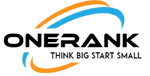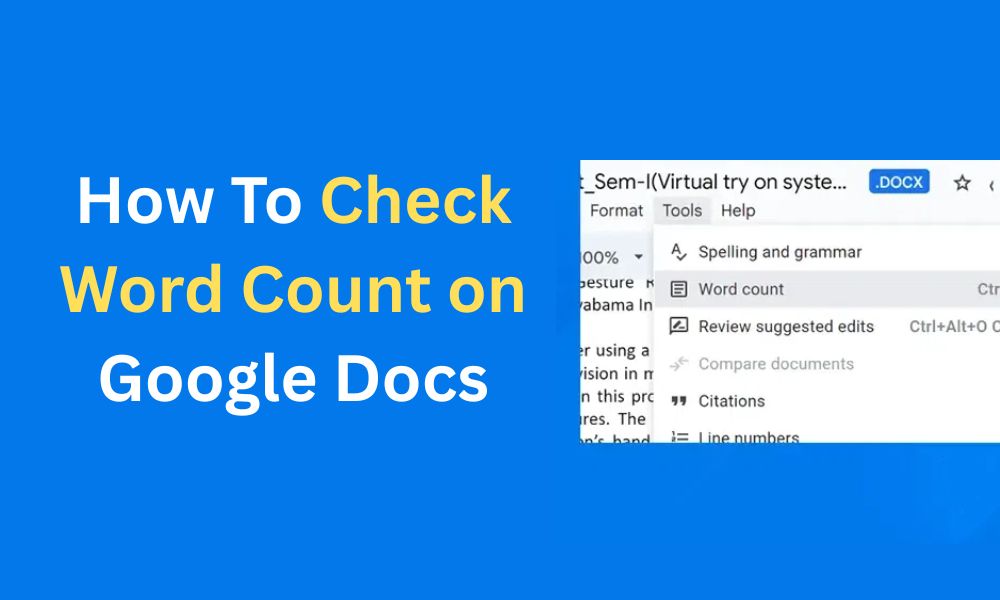you’re deep into drafting a report or an article, and suddenly you realize you need to meet a specific length requirement. That’s when mastering how to check word count on Google Docs becomes your secret weapon. It simplifies tracking your progress, ensuring you hit those targets without constant manual counting. In this guide, we’ll dive into why it’s essential, step-by-step methods for different devices, and some pro tips to elevate your workflow. Whether you’re a student, blogger, or professional, these insights will make your writing smoother and more efficient.
Google Docs packs this feature right in, blending seamlessly with your editing process. You’ll learn quick accesses that save time and keep creativity flowing. Let’s get started on turning you into a word-count wizard.
Why You Need to Check Word Count in Google Docs
Ever stared at a blank page, wondering if you’ve written enough? Word count tools eliminate that doubt. For students, it means confirming you’re on track for that essay without formatting woes. Professionals rely on it to craft presentations that inform without overwhelming—aim for balance to engage your audience effectively.
Daily writing goals thrive here too. Think of authors setting targets; you can do the same, monitoring as you go. It builds habits and boosts productivity in subtle ways.
Then there’s the digital side. Character limits rule social media and emails. Draft in Docs, check counts, and transfer flawlessly. It’s practical, keeping your messages concise yet impactful for today’s fast-scrolling world.
How to Check Word Count on Google Docs: Desktop Edition
Using the Menu Bar
Fire up your document on your laptop or desktop. Ensure editing mode is active—switch if it’s set to suggesting or viewing. Click “Tools” at the top, then pick “Word count” from the dropdown. A handy box pops up with everything you need.
This approach is ideal for casual checks. It doesn’t disrupt your rhythm, letting you peek and dive back in.
Keyboard Shortcuts
Speed things up with shortcuts. Windows folks, hit Ctrl + Shift + C. On a Mac? Command + Shift + C does the trick. The word count window appears in a flash.
These are lifesavers during marathon sessions. Your fingers stay glued to the keys, maintaining that writing momentum.
Wondering how to check word count on Google Docs without menus? These shortcuts are your go-to for efficiency.
What the Popup Shows
The display breaks it down: pages for overall structure, words as the core metric, characters including spaces for total length, and excluding spaces for denser counts.
It’s all there to inform your edits. Pages give a sense of scale, while characters help with precise constraints like bios or ads.
Checking Word Count for Selected Text Only
Need stats on just a paragraph? Select the text by dragging your cursor. Then, trigger the word count via menu or shortcut.
The popup tailors to your selection, showing counts relative to the whole document—like 200 words out of 1,000.
This targeted view sharpens revisions. Isolate sections, tweak, and verify without full scans.
It’s especially useful in team projects. Check contributions individually to ensure they align with guidelines.
How to Check Word Count on Mobile Devices
Android Steps
On your Android device, open the Docs app and load your file. Tap the three dots in the corner, then select “Word count.”
You get words and characters—straightforward for mobile edits. Perfect for quick adjustments anywhere.
iOS/iPadOS Steps
iPhone or iPad users follow suit: app open, document ready, three-dot menu, “Word count.”
Same info appears, optimized for touch. Edit on the fly, check, and continue.
Mobile skips pages but nails essentials. Draft tweets or posts, verify limits, and share later.
Curious about how to check word count on Google Docs on the go? These steps keep you productive outside the office.
Advanced Tips and Tricks
Add-ons for Enhanced Counting
Elevate basics with extensions. Navigate to “Extensions” > “Get add-ons,” search “Better Word Count,” and install.
It runs in a sidebar, updating live as you type. No interruptions—just constant awareness.
Explore others for custom features. They mesh well, adding depth without overload.
Handling Links and Special Characters
Be mindful of extras. URLs can count as several words, inflating totals. Hyperlink to minimize.
Dashes and symbols factor in too. Test variations to match your needs.
Character views clarify: with spaces for full scope, without for essentials.
Estimating Reading Time
Leverage counts for audience insights. Divide words by 250 for average minutes—simple math with big impact.
Tweak based on topic density. It guides length for blogs or scripts, ensuring engagement.
FAQ
How do I display word count automatically in Google Docs? Check “Display word count while typing” in the popup. It sticks to the bottom corner, though a refresh might reset it.
Does Google Docs word count include footnotes? Nope—it ignores footnotes, headers, and footers unless selected.
Can I check word count in Google Sheets or Slides? That’s Docs territory. Export or use add-ons for alternatives.
What’s the difference between character count with and without spaces? With includes gaps for natural flow; without focuses on content alone, great for tight spots.
How accurate is Google Docs word count compared to Word? Quite similar, but handling of links and punctuation might differ slightly—always verify.
Wrapping Up
There you have it—a complete rundown on making the most of this handy feature. From desktops to mobiles, and even advanced tweaks, you’re set to handle any writing task with ease. Don’t forget, knowing how to check word count on Google Docs can transform your process, saving time and reducing stress.
Give the live display a spin next time you’re writing. It might just become your new favorite. If this helped, pass it along or share your own tips below. Happy writing!