This course will guide you through the essentials of software engineering, covering daily tasks, essential skills, and practical coding. We’ll focus on the core elements of web technology, ensuring you finish with a fully functional website you’ve built yourself.
What Will We Cover in This Tutorial?
- Explore the role of a web developer and the various specializations available.
- Examine the key skills needed to thrive as a web developer.
- Get an overview of the topics in the upcoming five tutorials.
- Build your initial webpage using a simple text editor and web browser.
Excited to explore the dynamic field of web development? Let’s jump in!
What Does a Web Developer Do?
At its core, a web developer is a creative problem-solver who builds interactive experiences. They’re motivated by the thrill of constructing digital elements, using a browser as their primary workspace.
Similar to a child assembling and disassembling building blocks for fun and learning, web developers combine foundational web technologies—like HTML, CSS, and JavaScript—to craft intricate pages. We’ll break down these terms shortly.
Web developers also troubleshoot site issues, analyze existing code, and implement fixes, acting as the “doctors” of the online world. The “world wide web” primarily encompasses websites and web applications. You might wonder: what’s the distinction?
Great question! A website is often a basic collection of pages (think of a simple blog or comic strip site like xkcd). In contrast, modern platforms like online document editors (e.g., Google Docs) resemble desktop apps with advanced features—these are web applications. Today’s web developers need expertise in both, though the terms are often used loosely.
Types of Web Developers
Web developers specialize in various areas, including:
- Frontend Developers: They bring designs to life with HTML and CSS, ensuring sites look great across devices and that interactive elements like forms function smoothly.
- Backend Developers: These experts handle the server’s side, writing logic to process user inputs (e.g., managing what happens after submitting a registration form).
- Full-Stack Developers: Versatile pros who handle both frontend and backend, adapting as needed. For more on frontend vs. backend, check out dedicated resources.
Other roles exist, such as system architects, AI specialists, machine learning engineers, and security experts. These often build on broad web development knowledge, so starting with general experience is common.
Essential Skills for Becoming a Web Developer
Becoming a web developer boils down to mastering three core technologies: HTML, CSS, and JavaScript—the foundational trio of the web.
These work in tandem: HTML structures content, CSS styles its appearance, and JavaScript adds interactivity.
A skilled web developer can interpret code, debug errors, and enhance existing sites. Daily tasks might include resolving issues, adding features, creating new pages, and collaborating on solutions.
It might seem like a lot, but these concepts interconnect, making learning one easier once you grasp another!
Job Outlook for Web Developers
The future looks promising. According to the Bureau of Labor Statistics, employment for web developers and digital designers is expected to grow 7% from 2024 to 2034, faster than average for all jobs. This growth stems from increasing demand in mobile and e-commerce sectors.
Recent years saw tech layoffs amid post-pandemic adjustments, but web developers have pivoted to diverse fields like healthcare and finance.
Why AI Isn’t Replacing Developers
Concerned about AI taking over? Think again. In a thoughtful piece for The New Yorker, veteran coder Jason Somers discusses AI tools like GPT-4, noting their impressiveness but limitations: non-experts can’t fully leverage them like programmers can. He feels more secure in his role, as easier software creation will boost demand for design, setup, and upkeep.
This view aligns with insights from experienced software engineer Nicole Abramowski on the CareerFoundry blog, who explores AI’s role in web development. She emphasizes that effective AI use requires strong foundational knowledge:
Ultimately, collaborating with AI involves crafting precise queries. Without understanding technologies and their applications, prompts won’t yield results.
If the basics elude you, how can you verify AI outputs? That’s why foundational tutorials like this are crucial!
What’s Coming in the Next Five Tutorials
Every solid software course includes hands-on work. Here, we’ll use HTML, CSS, and JavaScript to create a custom portfolio site.
Mastering these makes learning additional tools straightforward. Focus on fundamentals—a weak base causes later confusion. We’ll also show how to deploy your site online for sharing.
Starting broad, we’ll survey software engineering, introduce course tools, and write initial HTML.
In lesson two, we’ll expand on HTML elements and outline our project’s structure.
Tutorial three introduces CSS for responsive design, ensuring compatibility across desktops, tablets, and mobiles.
In the fourth session, we’ll advance with CSS for stylish effects.
The final tutorial covers basic JavaScript, including form checks and common scripts.
Here’s a sneak peek at your finished site—impressive for a beginner!
Now, let’s prepare your setup.
Preparing Your Development Setup
We’ll need two staples for any developer:
- A code editor for writing.
- A browser for previewing.
We suggest Google Chrome and Sublime Text for consistency.
Understanding your tools is key, like a artisan with their instruments.
Google Chrome
This browser is widely used for web surfing. It renders pages, allowing us to test code changes live.
Sublime Text
A robust editor with features like syntax highlighting, improving code readability over basic notepads.
Note: Sublime offers a free trial with occasional purchase prompts—fine for this course.
This setup works on Windows, macOS, or Linux.
Pro Tip: Stuck on installation? Search the exact error online—solutions abound.
Install per site instructions, then proceed.
Hands-On: Build Your First Webpage
Now, apply your new tools to create text on a page using HTML.
HTML, or HyperText Markup Language, structures content with links (hypertext), organizes it (markup), and follows strict rules (language).
It defines page layout and data for later styling and interaction.
Let’s code! Open Sublime Text.
Careful here—common snag point.
Go to File > Open Folder (or Open on macOS). Create/select a folder on your Desktop named “portfolio” for easy access.
Icons vary by OS, but aim to make a new folder.
Right-click the folder in the sidebar, select New File.
Save as “index.html” inside—standard for site entry points.
Enter this code:
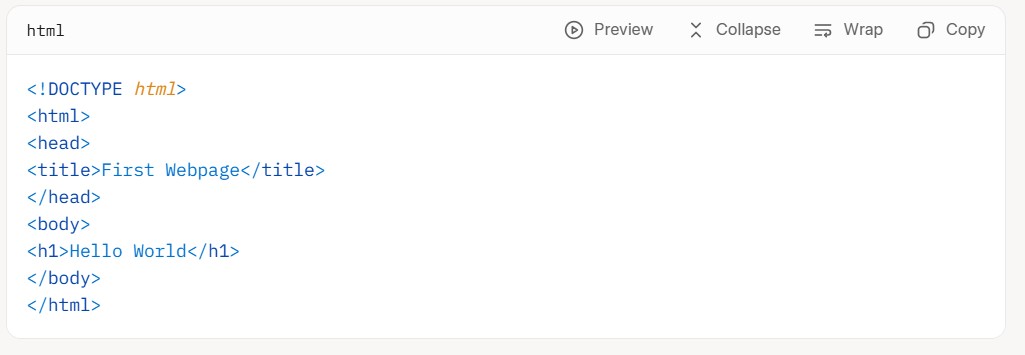
It should match visually.
To view: Open Chrome, use Ctrl+O (Cmd+O on Mac) to select index.html.
You’ll see “First Webpage” in the tab and “Hello World” bolded.
Edit line 7 to “Hello World, check out my website!” Save, refresh Chrome—updates appear.
View code changes on GitHub >
Well done! You’ve coded, edited, and viewed your first page.
Aside on GitHub Commit URLs
You’ll spot GitHub links throughout. GitHub hosts projects; “commits” track changes. These links show diffs—red for removals, green for additions—handy for larger projects.
That wraps tutorial one!
Summary
We covered web developer roles, types, and tech overview. Installed tools, prepped systems, and built/ran initial code. Solid start!
Next: HTML syntax, elements, and portfolio structure.
Eager for more? Try the challenge.
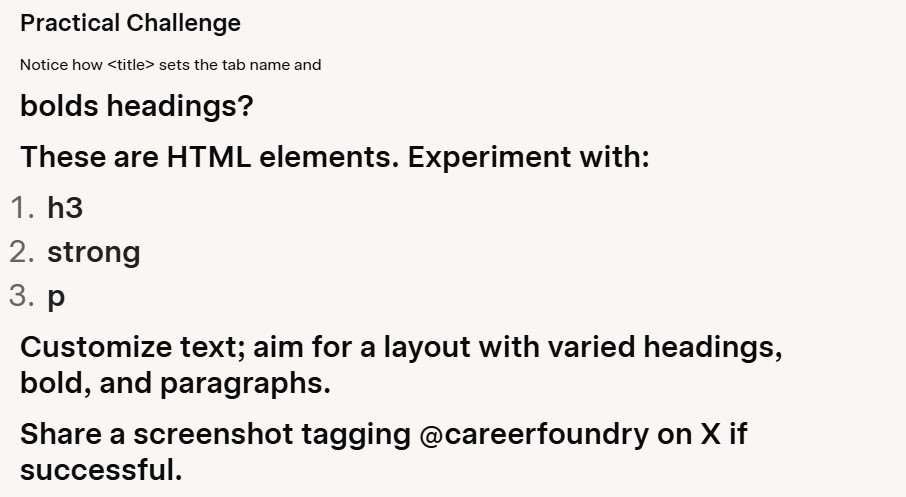
Solution
h3: Smaller subheading.
strong: Boldens text.
p: Formats paragraphs.
FAQ
Q. Trouble creating a Desktop folder?
A. Use your OS file explorer if needed; ensure it’s openable in Sublime.
Q. Can I use other editors/browsers like VS Code or Firefox?
A. Possible, but follow our recommendations initially for smooth sailing.
Q. Confused by the code/elements?
A. Next lesson clarifies.
Q. “File not found” error?
A. Double-check path/file selection.
Q. Why a portfolio, not something flashier?
A. This intro balances basics without overload, mimicking real dev.

