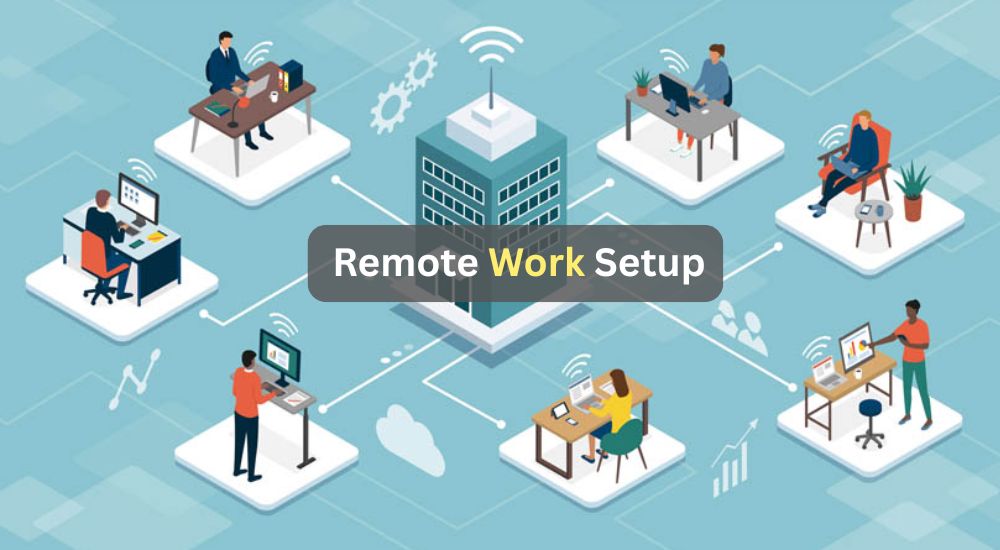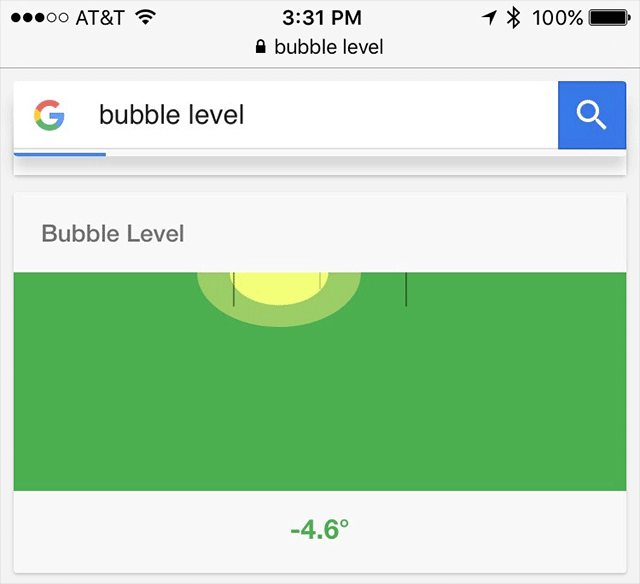Remote work offers unparalleled freedom to tailor your workspace to your personal style and needs. Whether you’re new to remote roles or refining your setup, focusing on the right elements can enhance comfort, concentration, and overall performance. If you’re transitioning to full-time remote work, explore additional resources for beginners to ease the process.
The Value of a Well-Designed Remote Work Area
Illustration of a modern remote workstation with laptop and accessories
A thoughtfully arranged remote workspace isn’t just about aesthetics—it’s crucial for maintaining health and efficiency. Poor setups can lead to fatigue, distractions, or even long-term injuries, while a customized one promotes sustained energy and better output. As remote work evolves, so should your space; treat it as an ongoing experiment to find what truly works for you.
Insights from workspace specialists emphasize ergonomics, functionality, and personalization. For instance, experts recommend iterative adjustments based on daily experiences, such as repositioning screens or incorporating sound elements. Collaborations between remote-focused companies and design firms have produced comprehensive guides for creating balanced workspaces, applicable anywhere work happens. This article draws from those principles, expanding with practical details.
Selecting Essential Gear for Remote Productivity
Building a remote setup involves tech tools and furnishings. Constraints like budget, room size, or preferences play a role, but prioritizing quality items that align with your workflow is key. While individual tastes vary, here’s a detailed overview based on recommendations from industry pros.
Also Read: Coworking Spaces in India
Essential Tech for Remote Operations
Reliable Internet Access

As a remote worker, you’re in charge of your connection. Opt for a high-speed home internet plan to handle video calls, file transfers, and cloud-based tasks smoothly. To prepare for outages, consider redundancies like enhanced mobile data plans for hotspot use or a separate portable Wi-Fi device.
In shared households, a secondary line prevents bandwidth conflicts—uploading large files shouldn’t disrupt someone else’s meeting. Test your speeds regularly to ensure they meet your role’s demands.
Computer or Laptop

Follow your employer’s guidelines on device procurement. Choose a machine with sufficient processing power, RAM, and storage to match your tasks, whether it’s coding, design, or data analysis. Portability matters if you switch locations often.
High-Quality Video Camera

Video interactions foster stronger team bonds in distributed settings. While audio-only calls suit mobile lifestyles, incorporating visuals builds rapport.
Camera options range across quality levels (excluding pro studio equipment):
- High-end: Mirrorless or DSLR cameras with lenses for superior clarity.
- Mid-range: Standalone USB webcams.
- Entry-level: Integrated cameras in devices like laptops or phones.
Advanced Mirrorless or DSLR Options

For top-tier video, a mirrorless camera (e.g., Sony Alpha series) or DSLR delivers professional results. Setup guides from tech sites can help novices. Key factors include:
- Ensure AC power support or use battery adapters.
- Check for USB capture needs or use manufacturer software to stream directly.
- Configure settings like video mode, clean output, auto-off disable, and focus tracking for optimal feeds.
- Secure with robust mounts, such as heavy clamps and arms, to handle the weight.
These setups excel in image quality but require investment and maintenance.
Enhanced Webcams or Built-in Cameras

Device-default cameras provide basics, ideal for travel or budgets. For frequent calls, upgrade to models like Logitech’s Ultra HD series, which handle dim lighting and include editing software for backgrounds or adjustments.
Pair with lighting tools like ring lights to minimize shadows. Avoid side or back windows; position light sources frontally. Blogs on video mastery offer tips like these for polished appearances.
Audio Headsets

Headsets improve call clarity, especially in bustling areas. Selection depends on your setup—if using a separate mic, prioritize comfort over built-in ones.
Test styles: Open vs. closed-ear for sound immersion, noise-canceling for distractions (but not if monitoring home sounds is needed). In-ear options suit extended wear.
Bluetooth models offer freedom but watch for mic lag or battery issues; wired alternatives ensure reliability. Avoid multi-device pairing to prevent drops. Research hubs like Wirecutter provide tailored recommendations.
Dedicated Audio Input Device

Built-in mics suffice for most, but earbuds reduce echoes in noisy spots. For presentations or recordings, a USB mic (e.g., Blue series or similar) elevates quality, with mounts for better positioning.
Studies show clearer audio enhances perceived credibility and engagement. Prioritize this for roles involving frequent speaking.
Additional Display Screens
Expand beyond laptop screens for multitasking. External monitors allow ergonomic neck positioning and dedicated spaces for calls vs. work.
Manage windows with apps like free organizers. For Mac users, extend to tablets via built-in features. This setup reduces eye strain and boosts efficiency.
Script-Reading Aids
For frequent presenters, a teleprompter lets you read while maintaining eye contact, mimicking in-person delivery.
Limitations for Routine Calls
While promising, teleprompters pose challenges for daily use:
- Major issue: Interface elements appear tiny or flipped in apps like Zoom.
- Potential fix: Await app updates for compatibility.
- Major issue: Controls and shared content mirror, complicating navigation.
- Solution: Use HDMI flippers.
- Minor issue: Audio misalignment from side speakers.
- Fix: Add teleprompter-mounted speakers.
- Minor issue: Camera status visibility.
- Options: Indicators, covers, or habits.
- Minor issue: Slight quality loss from glass.
- Adjustments: Lighting tweaks or acceptance.
These make them better for scripted content than casual meetings currently.
Peripheral Input Devices
Laptop keyboards prioritize compactness over health. External ones allow natural arm positioning to prevent strain.
Explore ergonomic varieties; test in stores or via guides. For pointing devices, consider vertical designs, trackballs, or pens to minimize wrist stress. Alternate hands or devices to avoid overuse. Top picks include advanced wireless mice from trusted brands.
Recommended Furniture for Your Workspace

Adapt to varied work modes: Focused primary areas, casual secondary spots, and mobile setups for light tasks.
Seating Solutions
View chairs as health investments. Ergonomic models vary; assess posture needs.
Visit stores for trials or use return policies. Premium brands offer durable options, often available used. Guides highlight budget-friendly yet supportive choices.
Companies: Provide stipends for quality seating.
Work Surfaces
Tailor desks to your gear. Measure for monitors and peripherals; larger surfaces prevent clutter.
Height-Adjustable Options
Standing desks promote movement. Affordable models from various retailers suit small areas. Research suggests sit-stand ratios of 1:1 to 1:3 for benefits.
Supportive Flooring Pads
Anti-fatigue mats cushion feet during standing, encouraging subtle shifts for comfort.
Basic Supplies
Stock essentials like notepads, pens, and organizers, now your responsibility. Refer to comprehensive lists for must-haves.
Optimizing Your Surroundings
Illumination Strategies
Webcam lighting affects professionalism. Tips include:
- Front-facing natural light to avoid backlit effects.
- Adjustable smart lights for consistent ambiance.
- Open layouts for natural feel, balanced with control.
- Even distribution to eliminate shadows.
Compact LED panels or DIY rings provide pro-level results without bulk. Overall, prioritize natural sources facing your desk for daily comfort.
Ambient Conditions
Maximize focus by minimizing distractions. Choose dedicated spots and optimize for sensory preferences.
Status Signals
Use color-coded lights (e.g., USB flags or smart bulbs) to indicate availability to household members.
Posture and Health Setup
Consult ergonomics experts for personalized advice, offsetting costs with long-term wellness gains.
Optimal Climate Control
Productivity temperatures vary; experiment across ranges or adjust per task.
Strategies for Maximizing Home Office Efficiency
Establishing Personal Limits
Schedule work and rest clearly; disconnect tools outside hours. Use calendar features for time zone awareness.
Discuss boundaries with family, especially children, to maintain focus.
Personalizing Your Space
Incorporate inspiring elements like artwork or music. Embrace authentic backgrounds—life interruptions humanize interactions.
Clarifying Expense Coverage
Check policies on reimbursements for gear.
Solutions for Limited Areas
improvise with portable kits, co-working spots, or mobile tethering. Stories from remote pros highlight creative adaptations.
How Leaders Can Foster Better Setups
Leaders must prioritize equitable workspaces. Offer flexible budgets for custom needs, recognizing diversity in preferences. This boosts morale and results.
At innovative firms, guidelines empower personal spending with oversight.
Remote Setup Proficiency Quiz
Test your understanding with assessments on workspace best practices. Achieving high scores contributes to certifications; contact learning teams for details.
Reliability of These Recommendations
Illustration of a fully remote team collaboration
As a leader in remote practices, organizations like those with global distributed teams offer proven insights. Contributors bring decades of experience across work models.
Transparency: Just as product quality is scrutinized, so is remote expertise.
Share Your Insights
Remote work’s future relies on collective knowledge. Submit experiences to enrich community resources.